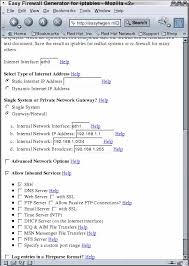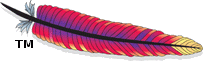![httpd.conf]() In the previous article, we looked at compiling and installing Apache and discussed the benefits of mod_security. In this article, we will cover httpd.conf configuration.
In the previous article, we looked at compiling and installing Apache and discussed the benefits of mod_security. In this article, we will cover httpd.conf configuration.
httpd.conf File Configuration
The Apache web server stores all its configuration data in the httpd.conf file located in the $[ApacheServerRoot] directory, which is, in our example, /usr/local/apache. The httpd.conf file includes many directives that can be categorized into the following sections:
- Server Directives
- User Directives
- Performance/Denial of Service directives
- Server Software Obfuscation Directives
- Access Control Directives
- Authentication Mechanisms
- Directory Functionality Directives
- Logging Directives
Not all directives play a significant role with regard to security. In this article, we will discuss the directives that impact the security of your Apache server. Furthermore, because we disabled a lot of functionality at compile time, some directives that would normally be dangerous do not need to be removed, since they were not added into the compiled Apache binaries. There may also be other configuration files, called Include files, associated with the httpd.conf file. Since we have enabled mod_security, there is a long list of potential configurations to make in an Include filled called modsecurity.conf, which is usually located in the $[ApacheServerRoot]/conf directory.
In this section, I included the modsecurity.com recommended mod_security configuration. For more information about configuring this file, refer to the mod_security documentation.
Recommended modsecurity.conf file:
# Turn ModSecurity On
SecFilterEngine On
# Reject requests with status 403
SecfilterDefaultAction “deny.log.status.403″
# Some sane defaults
SecFilterScanPOST On
SecFilterCheckURLEncoding On
SecfilterCheckUnicodeEncoding Off
# Accept almost all byte values
SecFilterForceByteRange 1 255
# Server masking is optional
# SecServerSignature “OurServer”
SecUploadDir /tmp
SecUploadKeepFiles Off
# Only record the interesting stuff
SecAuditEngine RelevantOnly
SecAuditLog logs/audit_log
# You normally won’t seed debug logging
SecFilterDebugLevel 0
SecFilterDebug logs/modsec_debug_log
# Only accept request encodings we know how to handle
# we exclude GET requests from this because some (automated)
# clients supply “text/html” as Content-Type
SecFilterSelective REQUEST_METHOD “|^(GET|HEAD)$” chain
SecFilterSelective HTTP_Content-Type \
“|(^application/x-222-form-urlencoded$|^multipart/form-data;)”
# Do not accept GET or HEAD requests with bodies
SecFilterSelective REQUEST_METHOD *^(GET|HEAD)$” chain
SecFilterselective HTTP_content-Length “!^$”
# Require Content-Length to be provided with
# every POST request
SecFilterSelective REQUEST_METHOD “^POST$” chain
SecFilterSelective HTTP_Content-Length ‘^$”
# Don’t accept transfer encodings we know we don’t handle
SecFilterSelective HTTP_Transfer-Encoding “!^$”
There are a couple directives you must configure in the httpd.conf file to ensure that the Apache web server runs using the unprivileged user account we established earlier, among other things. Inspect your httpd.conf file to verify that the following statements appear as show in the following. Recall that we decided to run Apache as wwwusr:wwwgrp.
User wwwusr
Group wwwgrp
Also, configure the serverAdmin directive with a valid alias e-mail address such as the following:
ServerAdmin hostmasteryoursecuredomain.com
This will provide a point of contact for your customers, should they experience problems with your site.
Performance-Tuning Directives in httpd.conf
there are a number of performance-tuning directives in the Apache httpd.conf file. As a security professional, you should interpret those directives as DoS prevention statements, since they control resource allocation for users of the Apache server. The following directives control the performance of an Apache server:
- Timeout: Configures the time Apache waits to receive GET requests, the time between TCP packets for POST or PUT requests, or the time between TCP ACK statements in responses. The Apache default is 300 seconds (3 mintues), but you might want to consider reducing this timer to 60 seconds to mitigate DoS attacks.
- KeepAlive: Configures HTTP1.1-compliant persistency for all web requests. By default, this is set to On and should remain as such to streamline web communication.
- KeepAliveTimeout: Determines the maximum time to wait before closing an inactive, persistent connection. Here we will keep this value att the default of 15 seconds, since raising it can cause performance problems on busy servers and expose you to DoS attacks.
- StartServers: Designates the number of child processes to start when Apache starts. Setting this value higher than the default of 5 can increase server performance, but use care not to set the value too high, because doing so could saturate system resources.
- MinSpareServers: This setting, like the MaxSpareServers setting, allows for dynamic adjustment of Apache child processes. MinSpareServers instructs Apache to maintain the specified number of idle processes for new connections. This number should be relatively low except on very busy servers.
- MaxSpareServers: Maintains Apache idle processes at the specified number. Like MinSpareServers, the value should be low, except for busy sites.
- MaxClients: As its name implies, this setting determines the maximum number of concurrent requests to the Apache server. We will leave this as the default value of 256.
Once you’ve finished editing this section of your httpd.conf, you should see something similar to the following:
Timeout 60
KeepAlive On
KeepAliveTimeout 15
StartServers 5
MinSpareServers 10
MaxSpareServers 20
MaxClients 256
By default, Apache informs web users of its version number when delivering a 404 (page not found) error. Since it is good practice to limit the information you provide to would-be hackers, we will disable this feature. Recall that we already altered the Apache server signature and that we installed mod_security. Both of these actions should be enough to obfuscate our server because they both alter the default behavior. If you would like to turn off server signatures completely, you can always set the ServerSignature directive to Off and the Server tokens to Prod. this will disable Apache signatures entirely.
The Apache web server includes mechanisms to control access to server pages and functionality. The statement syntax is part of the directive and is fairly straightforward: you specify a directory structure, whether default access is permitted or denied, and the parameters that enable access to the directory if access is denied by default. There are many options for fine-grained control that you should learn by reading the Directory Directive section of the Apache Core Features document in the current version of the Apache documentation.
Regardless of the access you provide to your customers, you should secure the root file system using access control before placing your server into a production environment. In you httpd.conf file, you should create a statement in the access control directives area as follows:
<Directory />
Order, Deny, Allow
deny from all
</Directory>
This statement will deny access to the root file system should someone intentionally or accidentally create a symlink to /.
In the next article, we will discuss further hardening our Apache server using authentication mechanisms.
External Links:
The official Apache website
The post Apache Server Hardening: Part Four (httpd.conf) appeared first on pfSense Setup HQ.